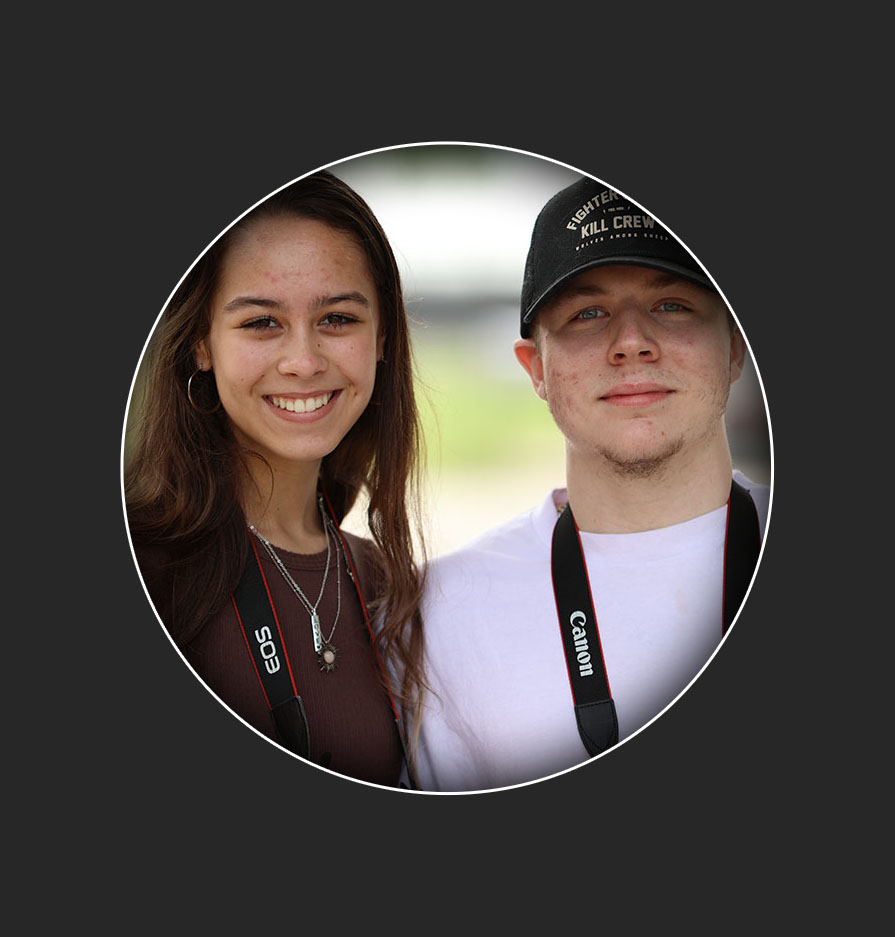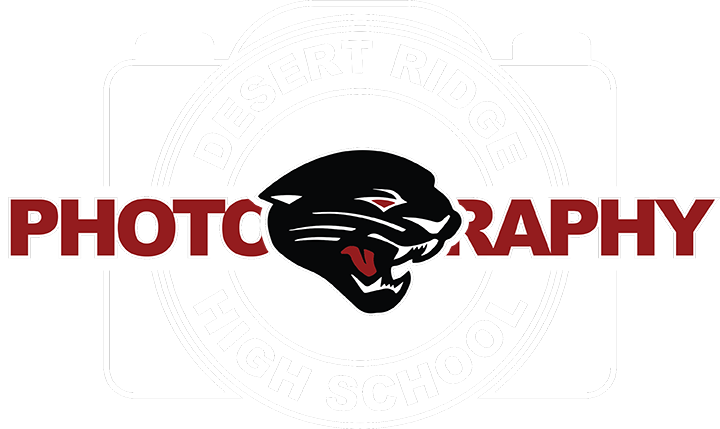1. Click on the Shape Tool in the tool bar in photoshop. Click on the Letter U for the short cut for the shape tool.
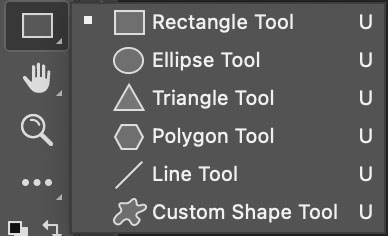
2. Click and drag on your canvas to create your shape. Here we selected the Ellipse Tool and Created a Perfect circle by holding the shift key.
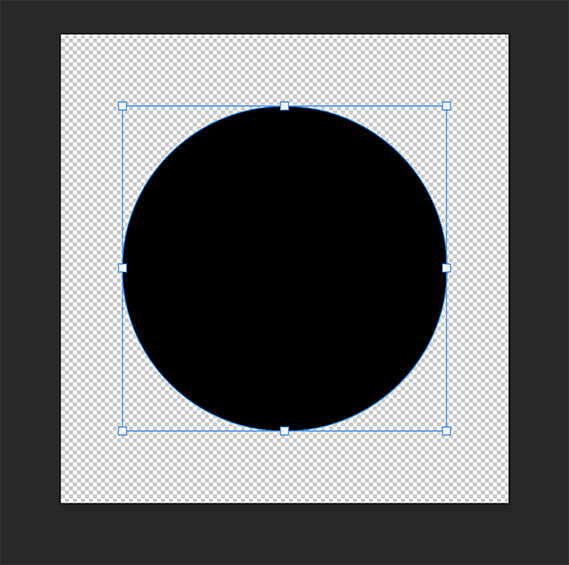
3. Click on the Move tool and with the Command key pressed on the keyboard, click on the thumbnail in the layers panel. This will get you the selection around the shape that we need on the shape. Click on both the shape layer and the image you are going to paste into the shape.
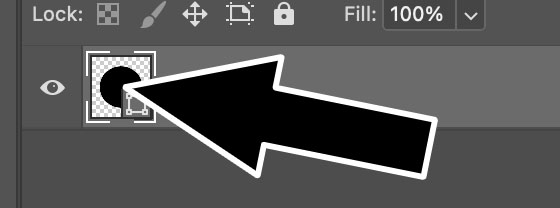
Shape with a selection around it.
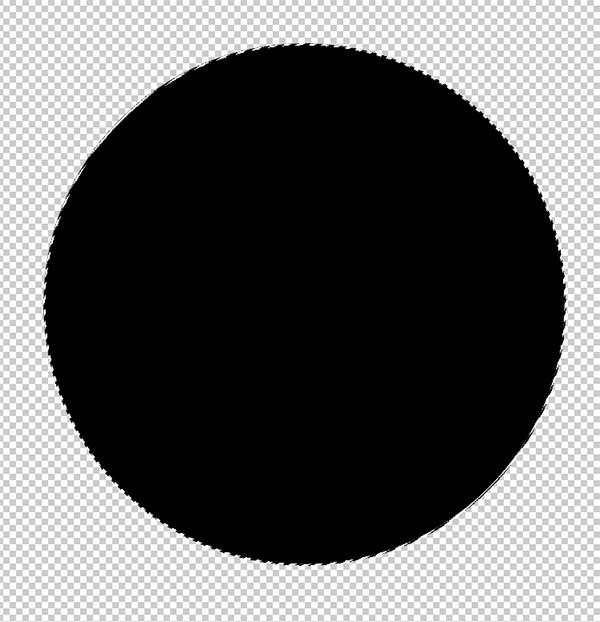
4. On the image you will be pasting into, also select the image by holding down the Command button and clicking on the thumbnail in the layers panel. After you have selected it, click on the Command-C keys to copy the image.
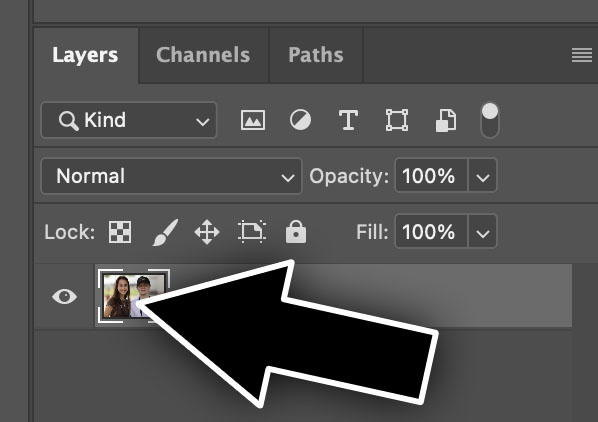
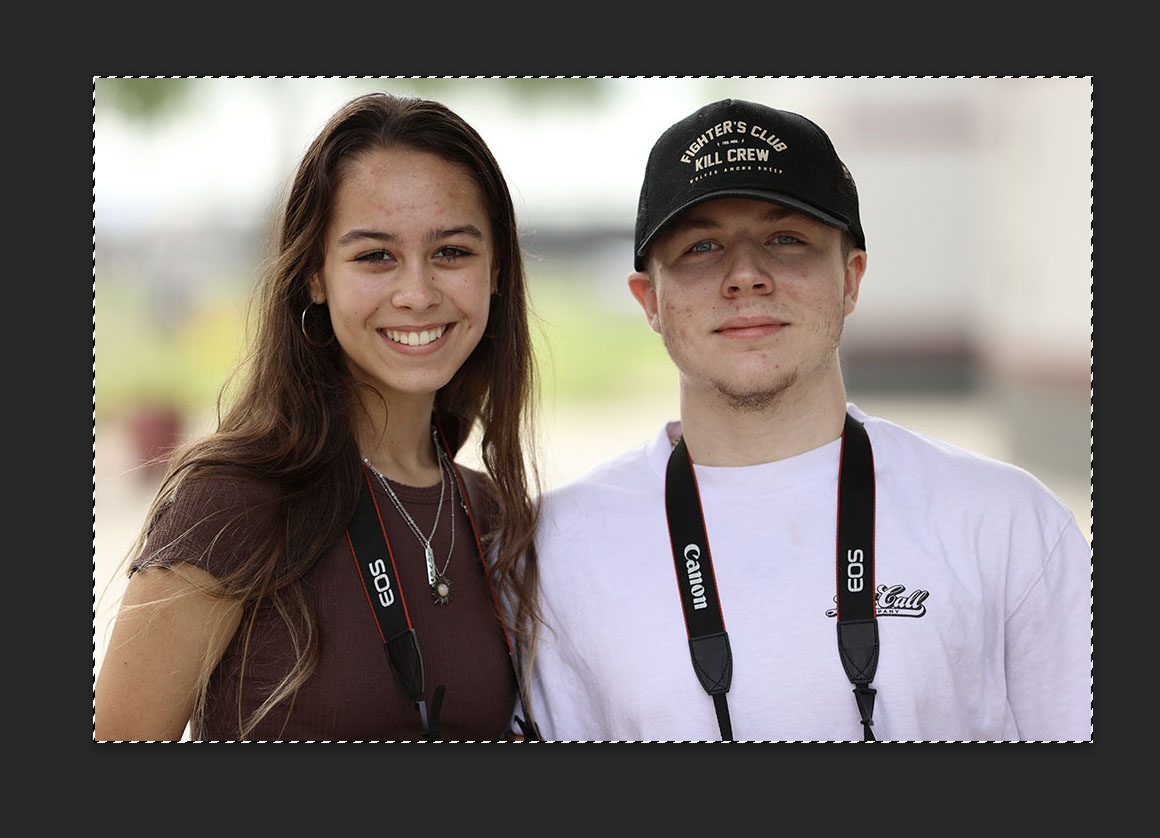
5. Go back to the Canvas with the circle on it and click on Edit-Paste Special-Paste Into. This will paste the image into the circle. Choose the Move tool to move the image to where you want it to be, you can change the size of the image as well. Click on Return when you are finished.
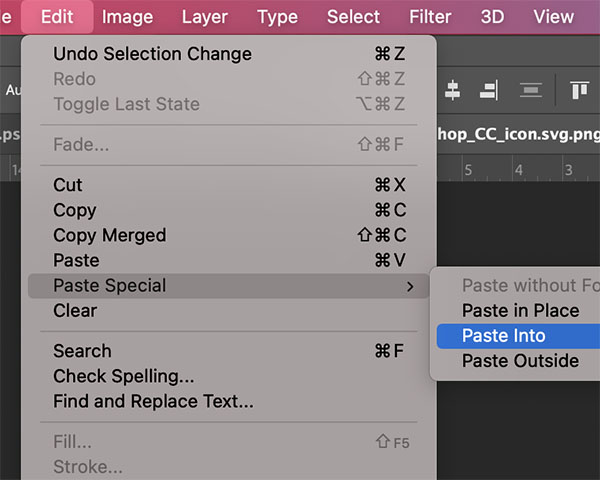
6. The finished product here I have placed some layers styles on this. A inner shadow along with a stroke to make this pop.