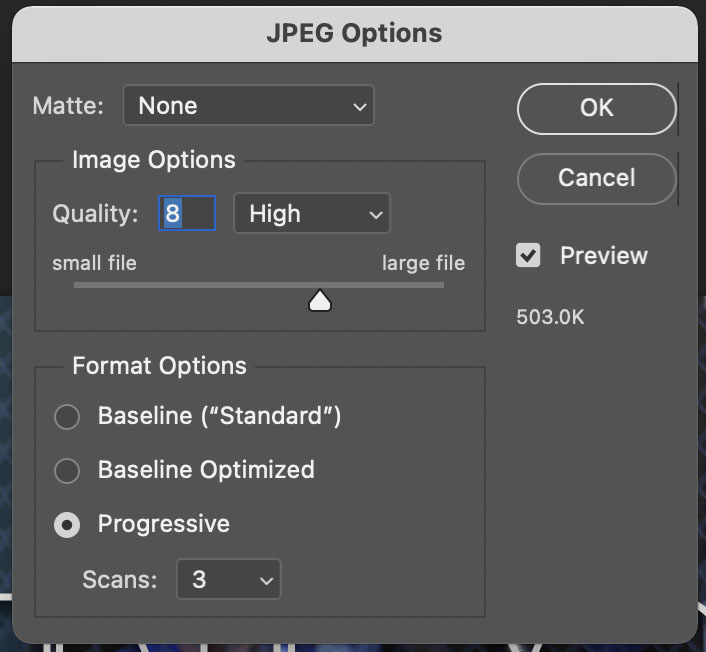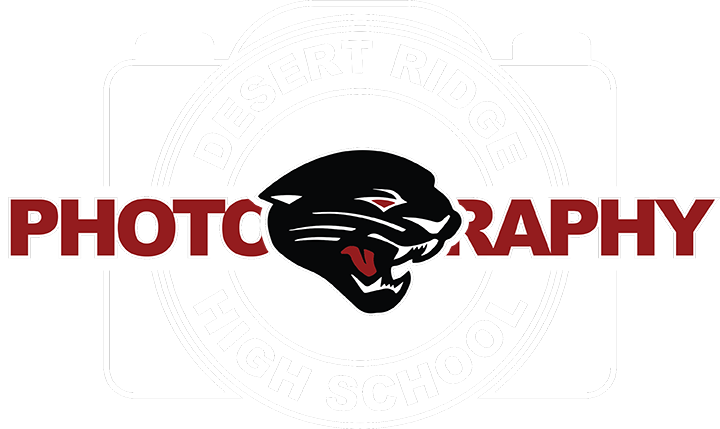1. With your photoshop program open and a file open, click on File Save As to begin saving a file.
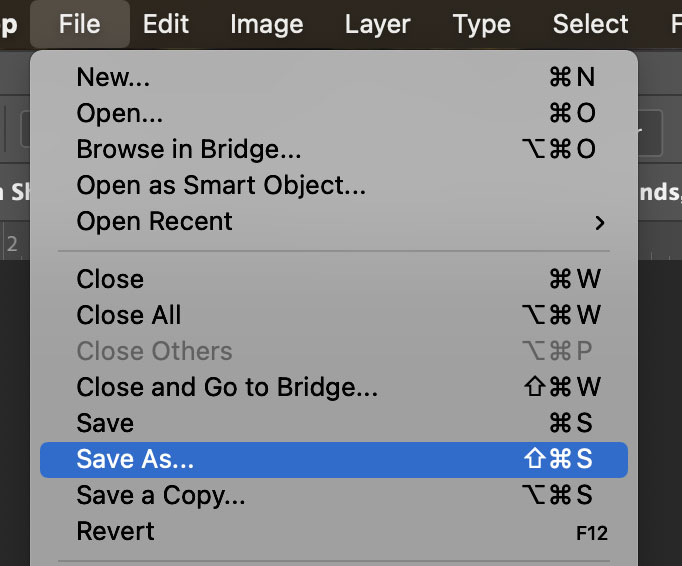
2. The Save As Menu will pop up on your screen. On the menu, click on the Save A Copy option to expand the number of options to save a file.
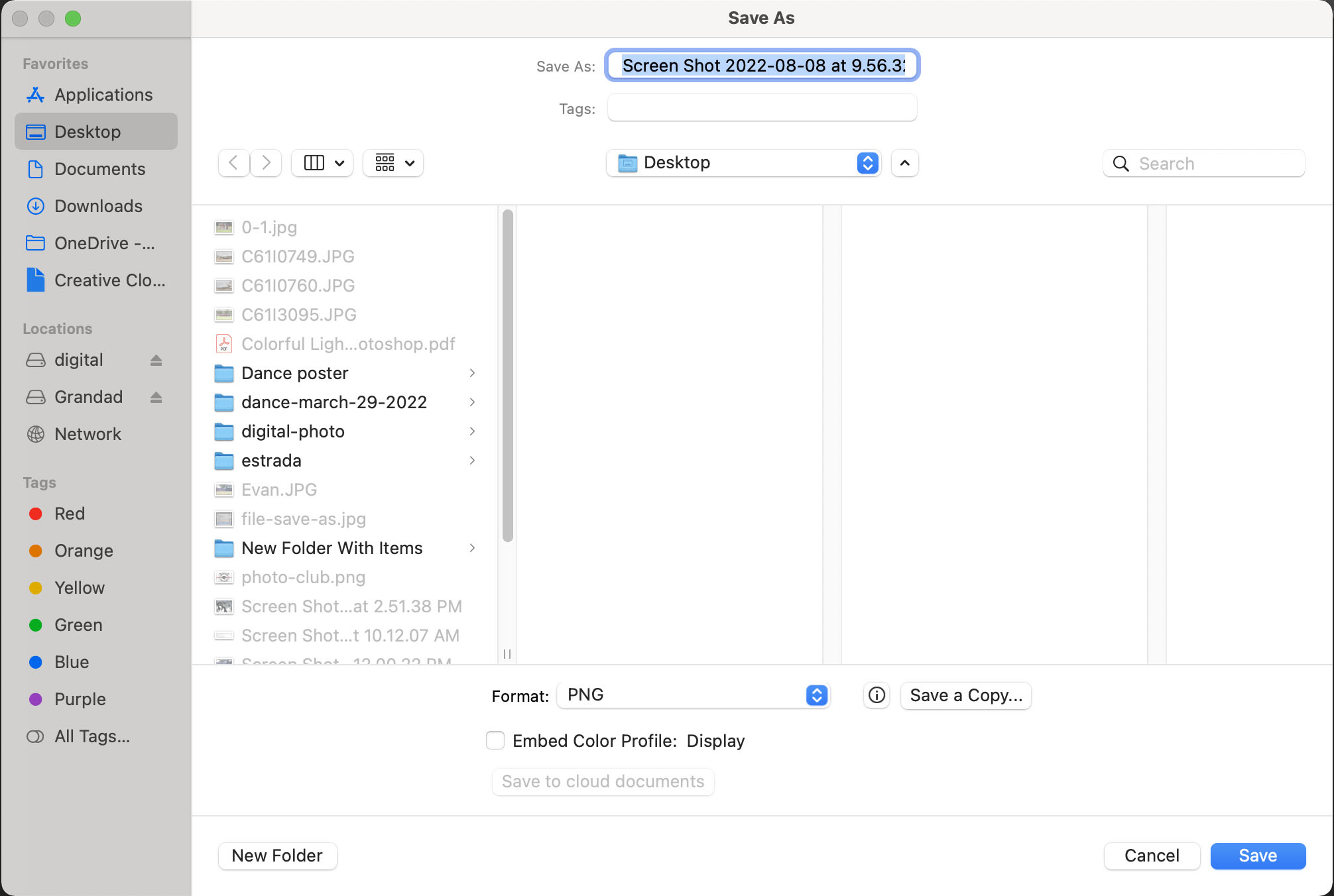
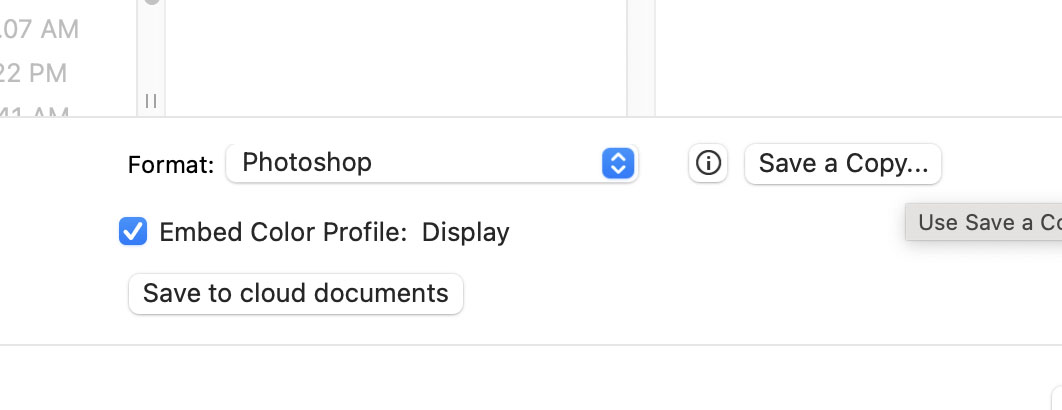
3. In the Format dropdown menu, click on the option JPEG. This will save the file as a JPEG.
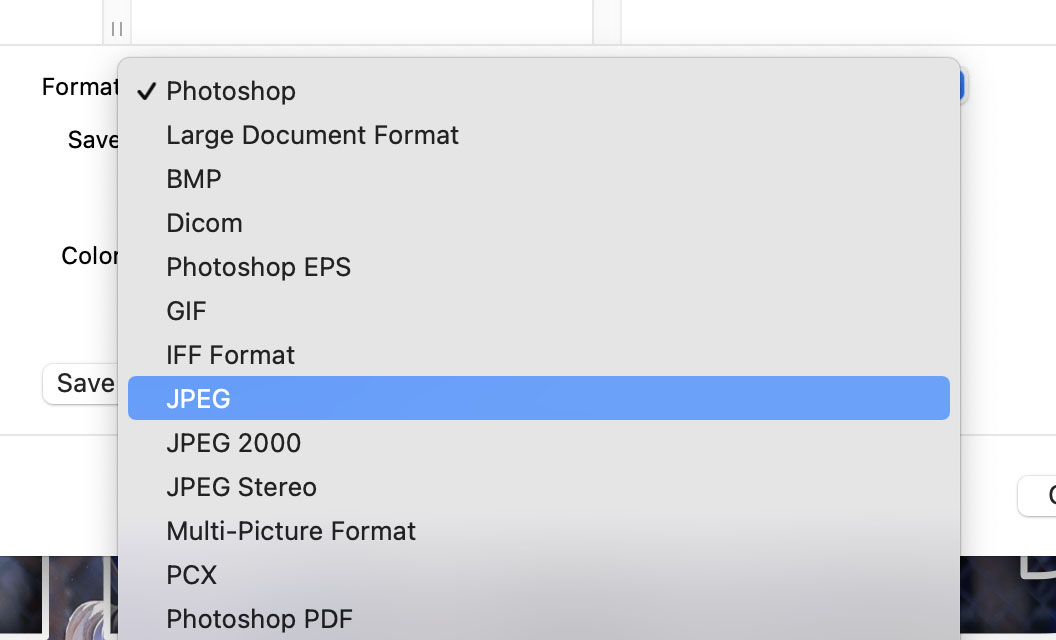
4. Click on the location that you would like to save the file to. If you do not choose it, you may not know where it will end up. Place it in your One Drive First, Documents folder if you do not have the One Drive.
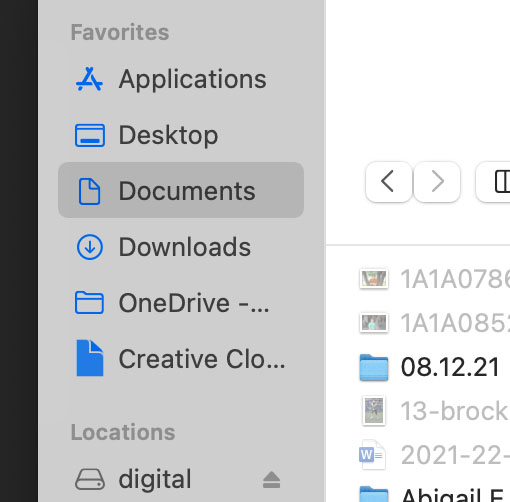
5. The Last thing you will need to do is click on the OK button on the JPEG Options. The one change you can make is to choose the Quality. Most of the time I would tell you to make it 12. If you are saving a picture for the web, choose a lower number. I go with 8 or 7 when placing images on a website.