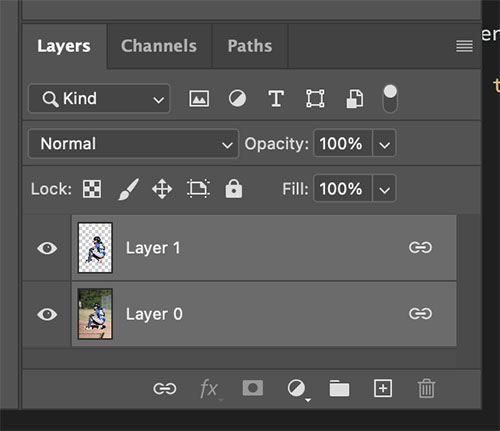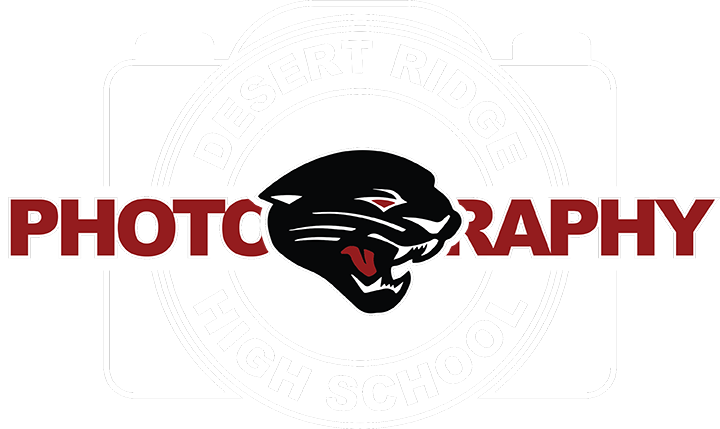1. Open the image you plan on using in your poster! My nephew is my picture I am using.

2. Click on the Object Seletion Tool in the tool bar. Click and drag around the person you have in your image to get the marching ants or your selection.
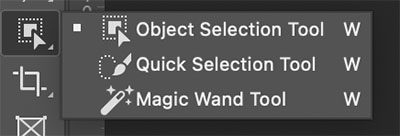
3. At the bottom of the Tool Bar, click on the quick mask button which is pointed out here in the image. Once you have clicked on it, part of the image will turn red or the color you have chosen for this. The areas that are not in red are the areas that are selected.

4. Click on the Brush Tool in the tool bar on the right side of the screen.

5. In the Brush Tool Options click on the General Brushed and choose the Hard Round Brush for this next step. Set your brush size to be around 6-12 pixels.
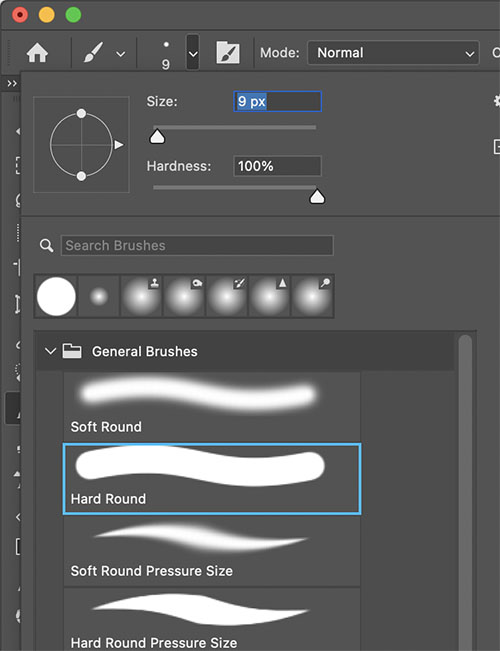
6. Begin to clean up the areas that need it. The detail is what we are looking for in this, zoom in, Command + to zoom in. Black will paint the red and white will erase the red. The better you do with this selection the better the image will look.

7. Click on the Quick Mask Button again to get out of the edit mode. You will now have a selection around the person, click on command-C to copy and then command-V to paste the selectoin.
8. Now that we have 2 layers with the person cut out of the image, link the layers together by highlighting the layers, use the shift key and select the layers. In the Background Layer click on the Lock to get rid of the locked Layer. At the bottom of the layers panel, click on the link button to link the layers together and you are ready to move this to your new poster canvas.