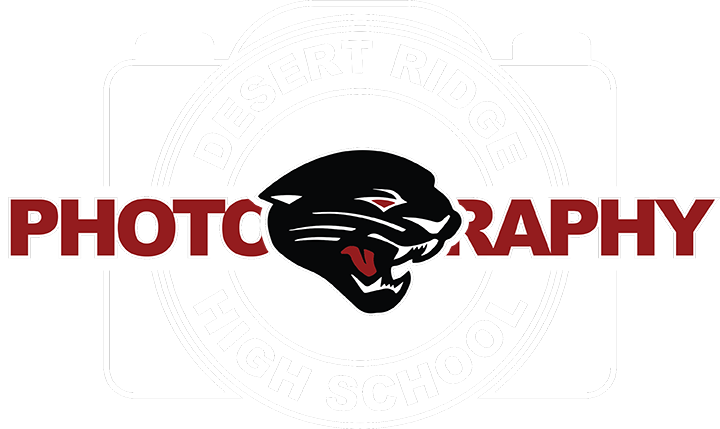1. Click on File-New to open a new Canvas

2. On the Preset Details area, make the width 16 inches and the height 20 inches. At the top name your poster Brockport Poster.
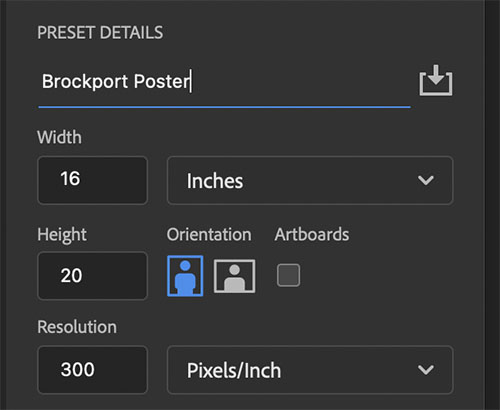
3. Next, open the logos of the opponents that Brockport Football will be facing this year. Notice the logos are jumbled and need to be alligned.
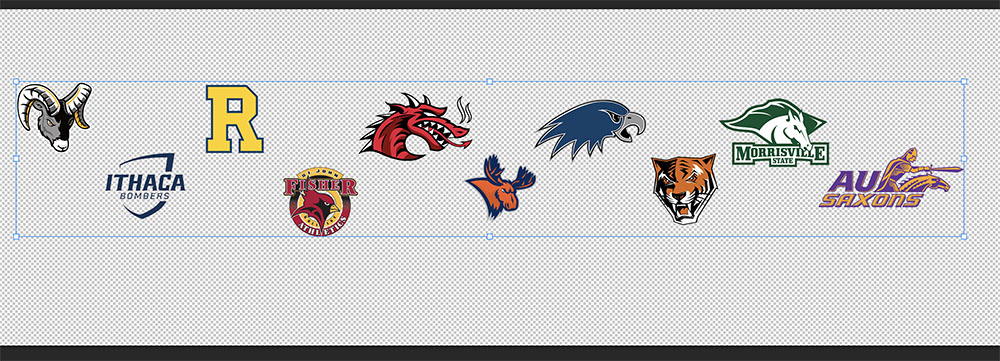
4. In the layers panel, highlight the layers by clicking on the top layer and then holding the shift key and then clicking on the bottom layer. The layers panel should look like what you see below.
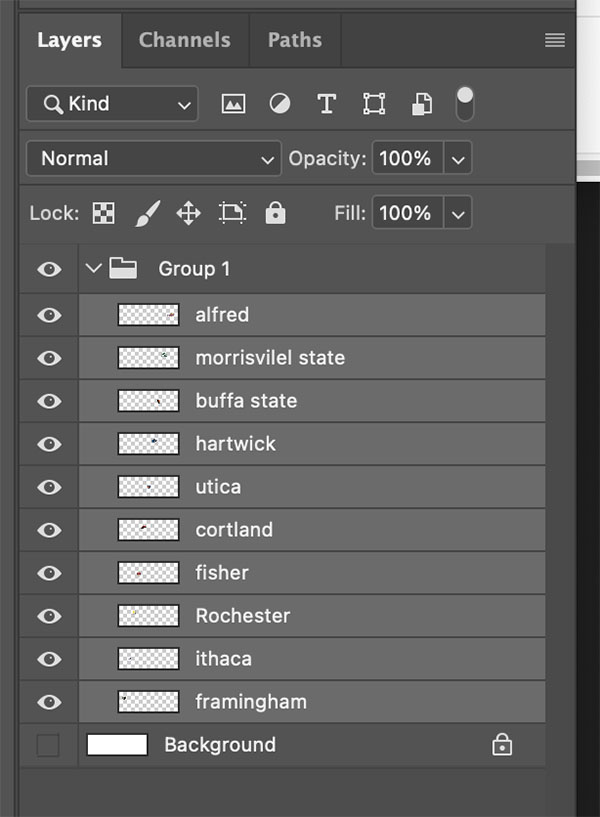
5. Click on the move tool if you are not already on it and at the top of the screen in the Tool Options Bar, click on the Align Vertical Centers Button. This will align the logos vertically.
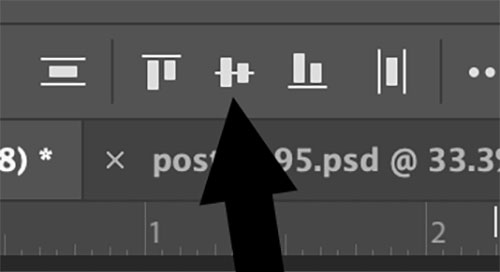
6. Stay on the move tool and now click on the Distribute Horizontally button. This will align the logos Horizontally.
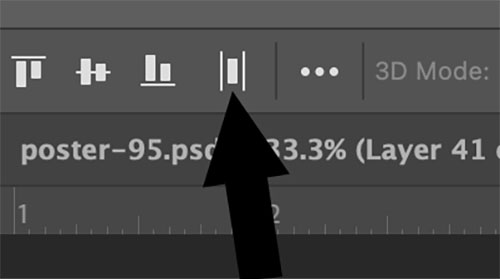

7. Click on the logos and drag them over to the new canvas you made in step 2.