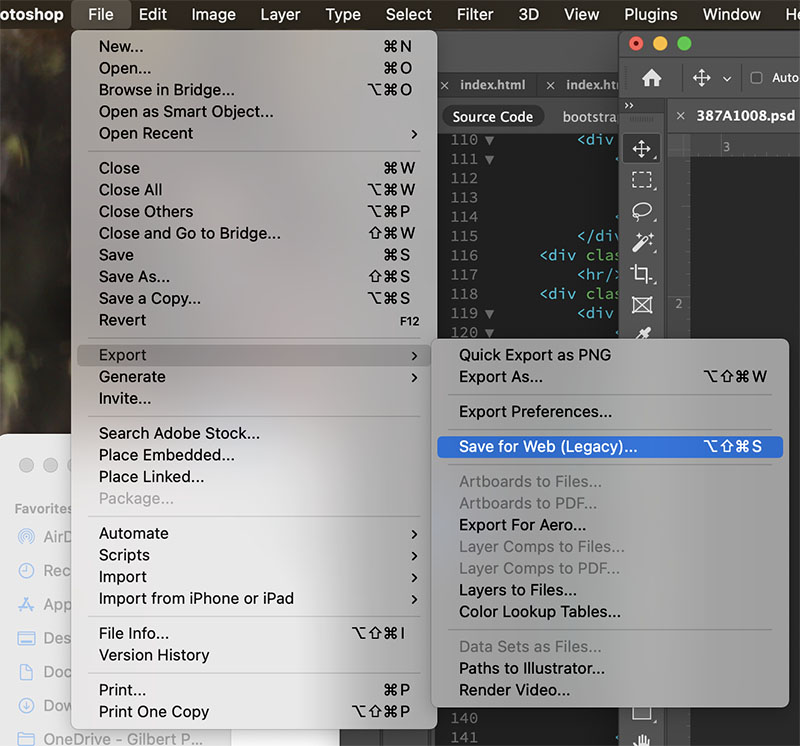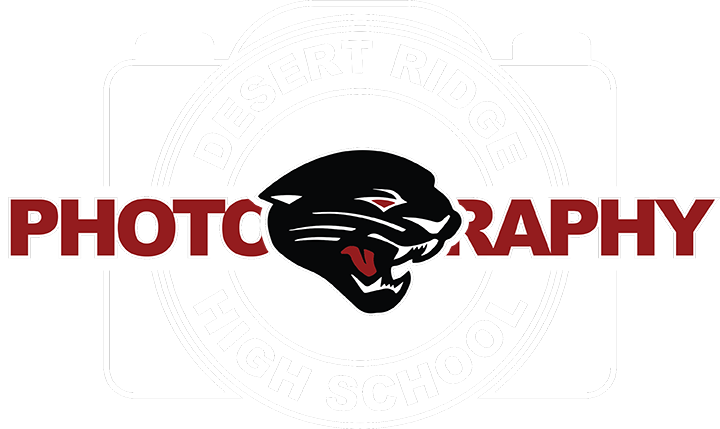1. Open all the images into photoshop and place them all on 1 canvas. The Layers Panel should match what you see below:
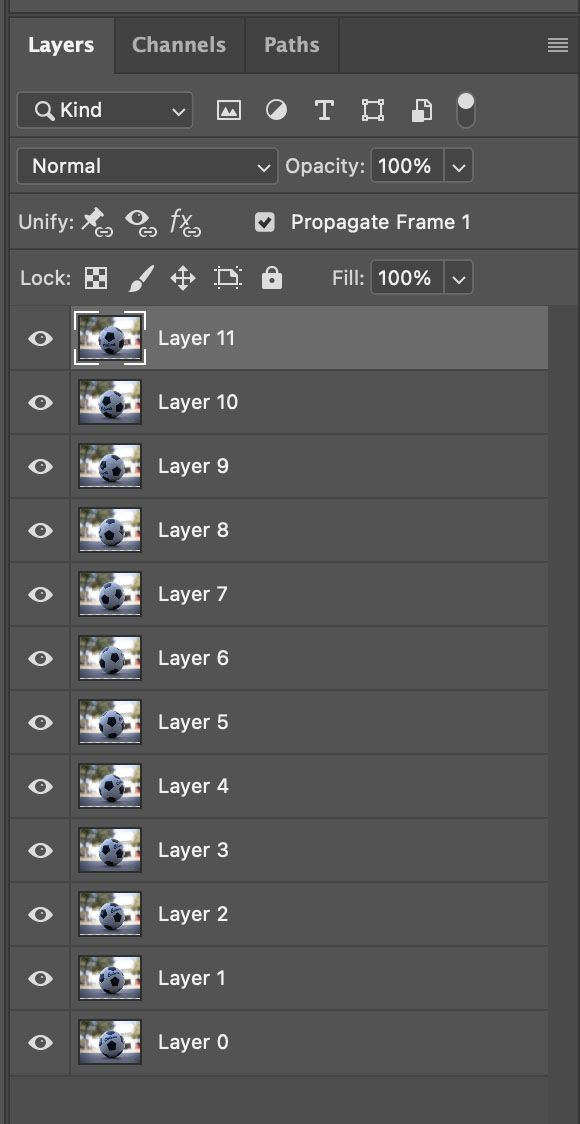
2. Click on the Drop Down and select the Timeline panel, this is the 1st time we have used this panel.

3. Set the time in the timeline that you want it to be. I set mine at .2 seconds.
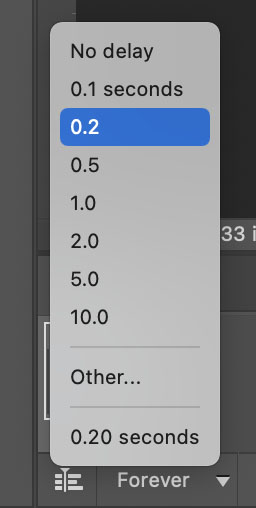
4. The timeline animation will appear at the bottom of the screen. Click on the Create Frame Animation button in the timeline.
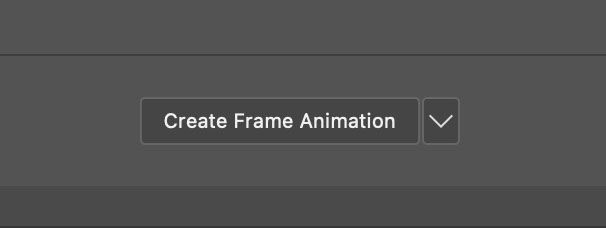
5. In the Timeline Panel, click on the New Frame Button to add a new frame.
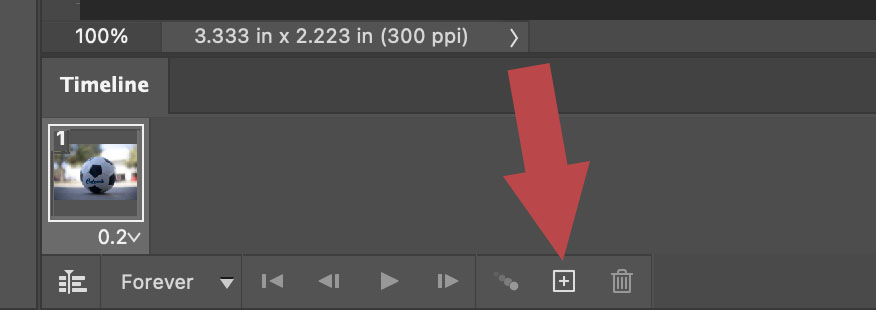
6. As you are adding new frames in the timeline panel, hide the eye in the layers panel. Which ever eye is open in the layers panel, will show in the frame that you added.
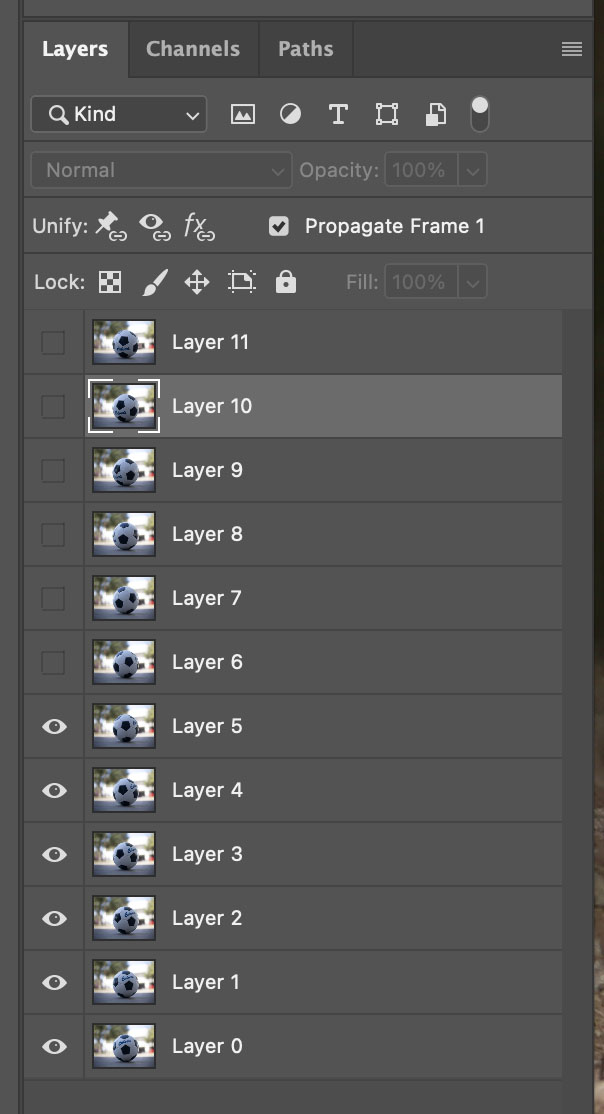
7. Click on the play button to see if the animation is what you want.
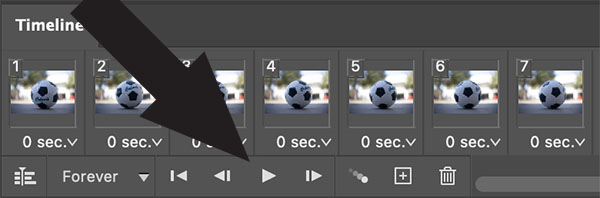
8. Save this file twice, one as a .psd file like we have with all of our work. The other is a .gif file that will actually play when you open it. File-Export-Save for Web Legacy