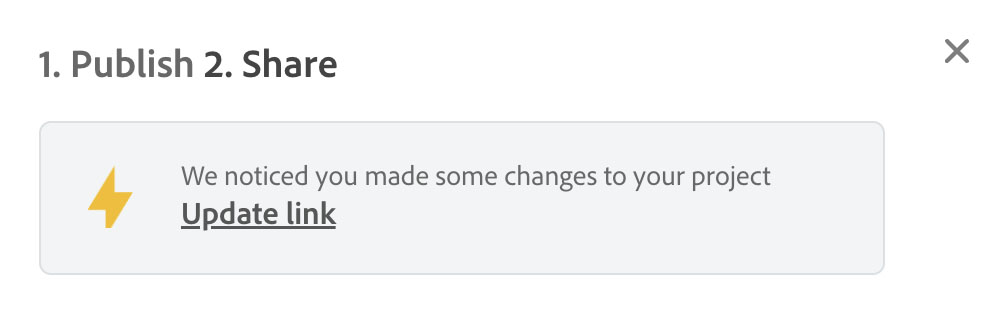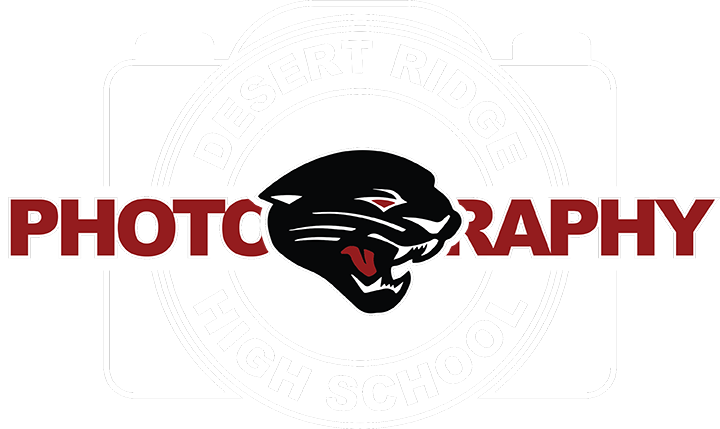1. Open you web browser and search for Adobe Express
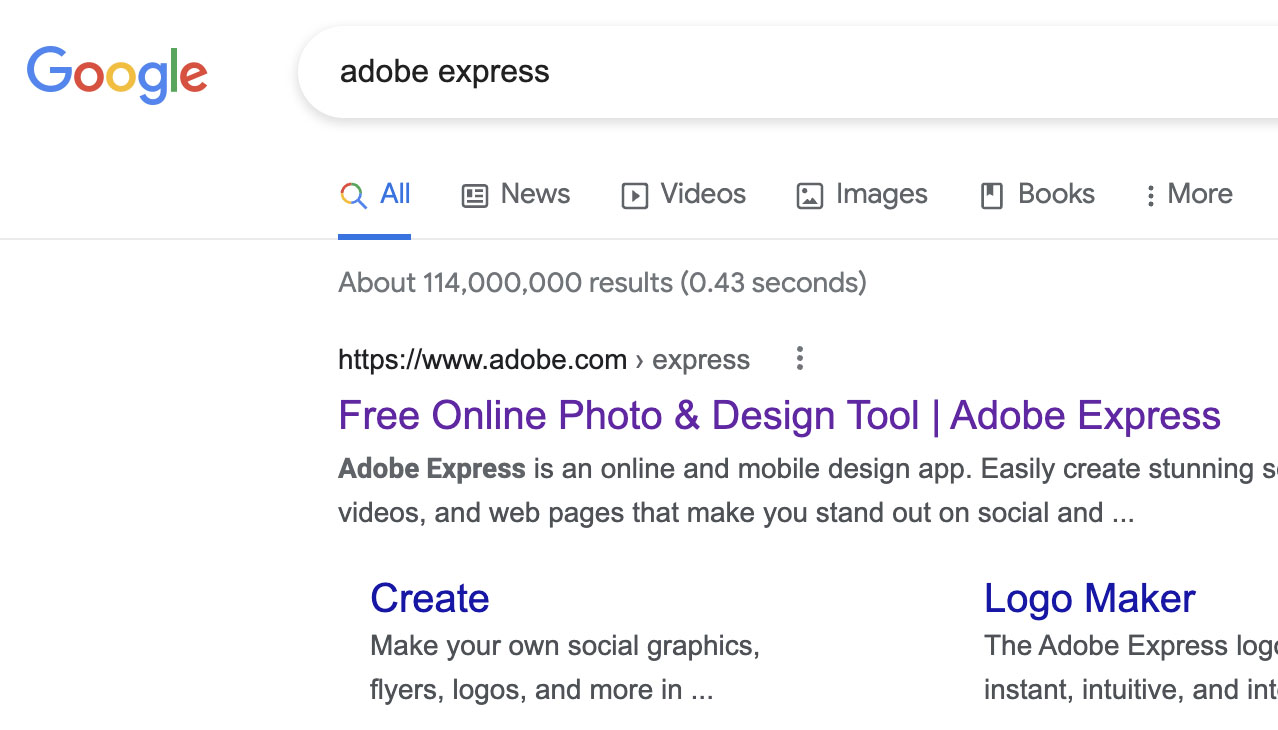
2. Click on the Adobe Express Link
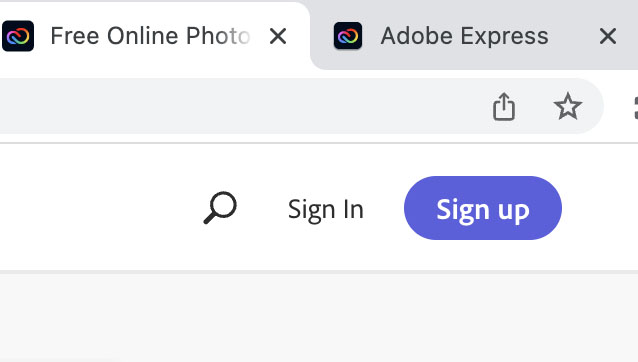
3. Once you have logged in to Express, it will take you to the Adobe Express Landing page. Find your Web Page that you have been working on and open it up.
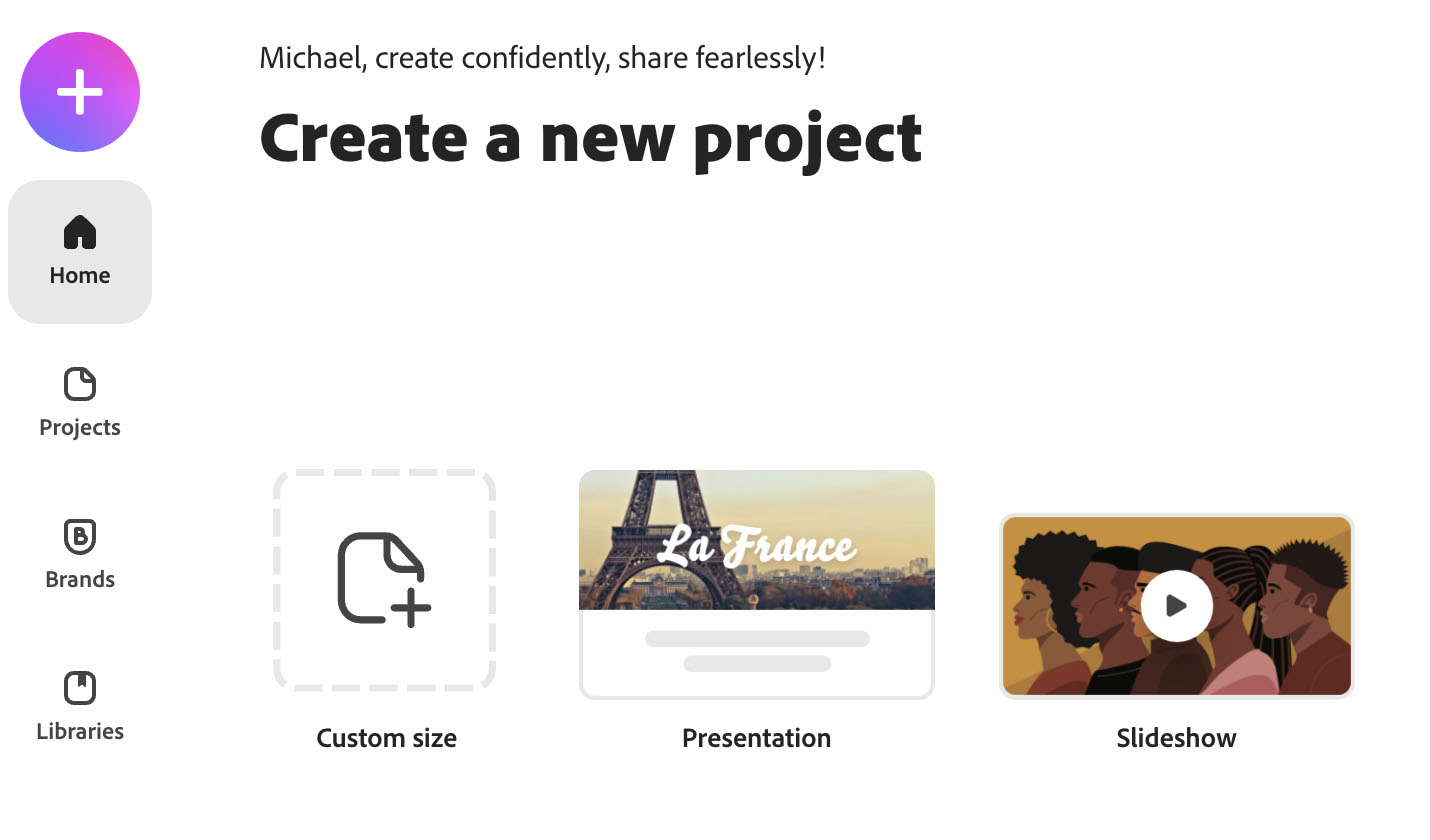
4. If you have placed new work on the page you are in need of publishing the page. Click on Share Button at the top of the page a drop down menu will show the Publish and Share Link that you need to click on.
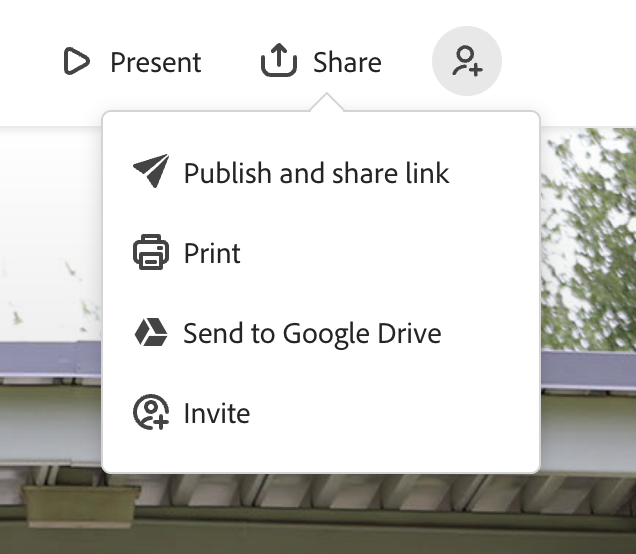
5. If this is the first time publishing the page you will get to this window where you will have to create the link for the page.
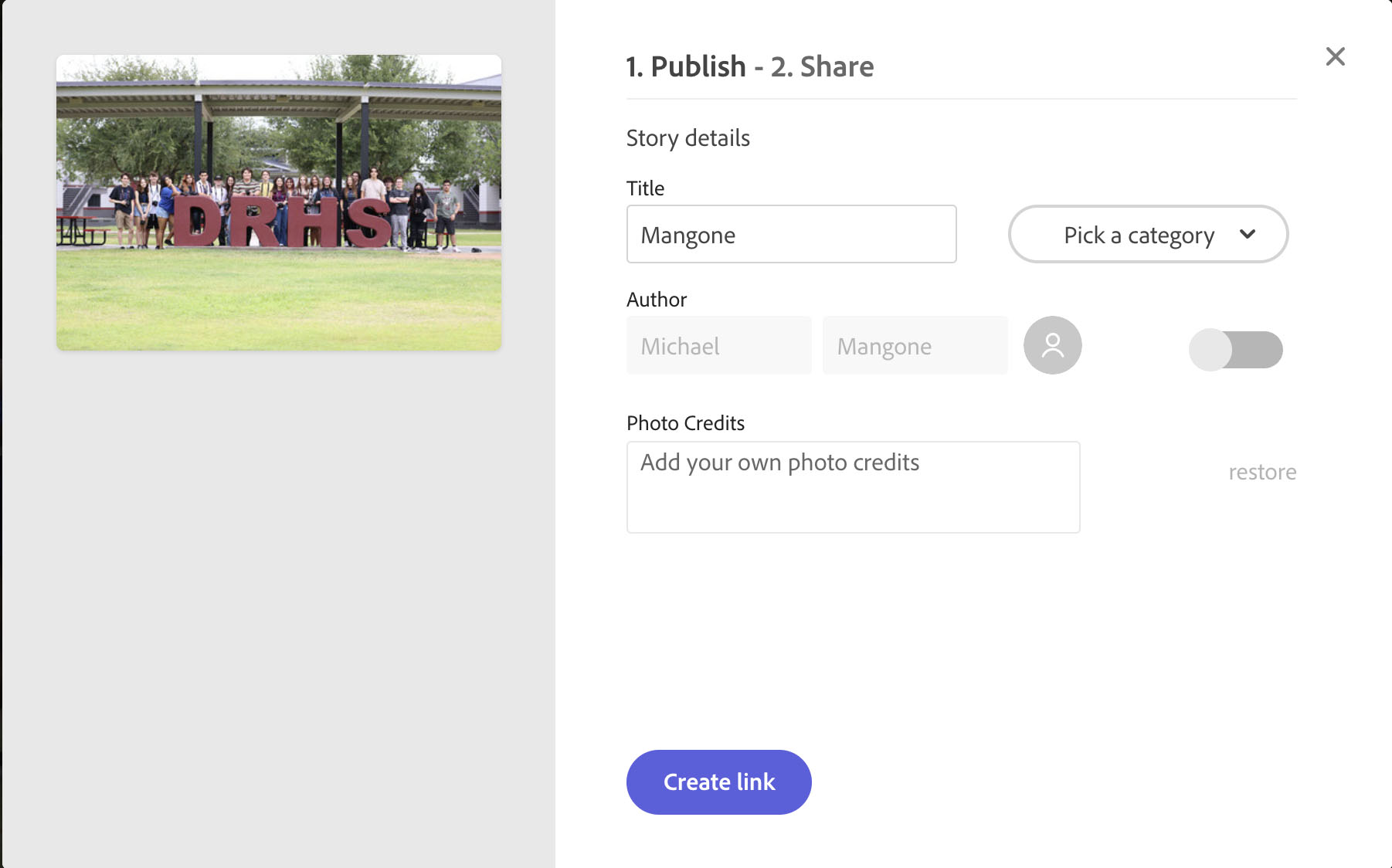
5a. Once you have created the link for the page, copy the link by clicking on the button.
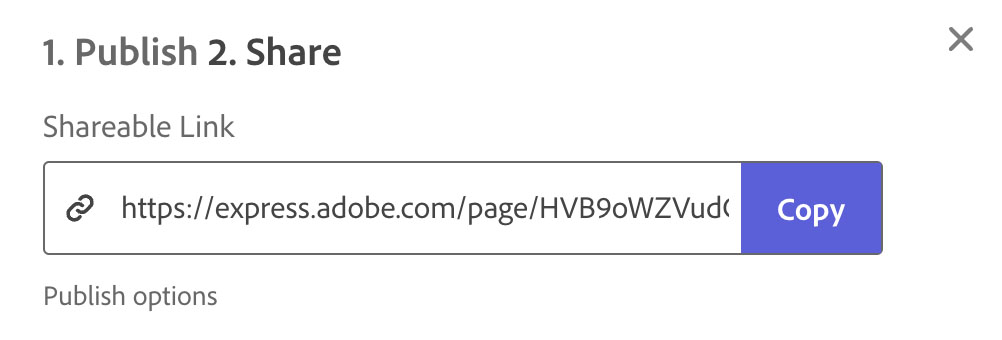
6. Paste that copied link to the Google Doc in Google Classroom. If you have already pasted the link on the google doc, you can skip to the next step.
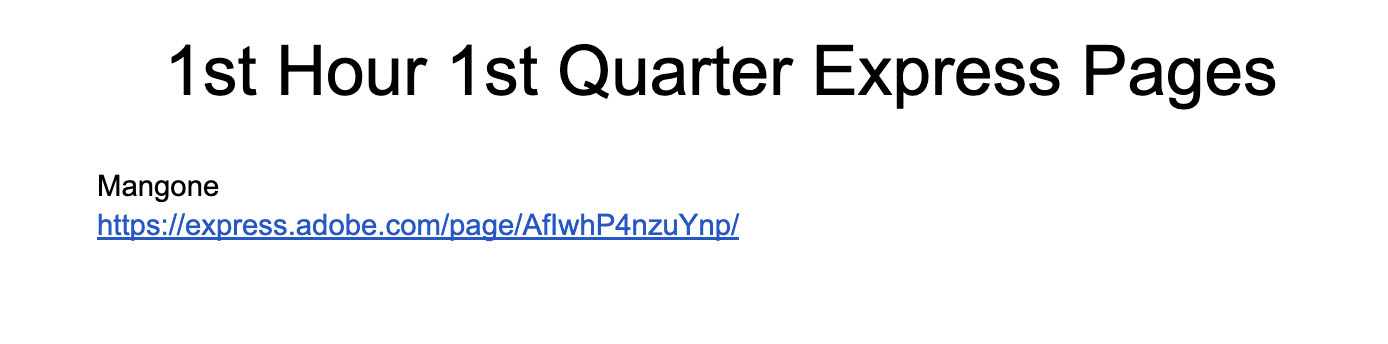
6a. Anytime you place a new image on your express page you have to publish the page. Click on Update Link to publish the page so the work can be graded. IF you do not update the link the work will not be graded and it will be marked as missing.